*Some of the links below are affiliate links, meaning, at no additional cost to you, I will earn a commission if you click through and make a purchase. I only promote products I’ve actually used and believe would be useful or beneficial to others.
I’ve almost always had a cleaned up desktop and downloads folder. I used to make sure that my desktop was spotless because I wanted to be able to really see my background (which I typically made myself back in my Photoshop days). Nowadays I have a pretty stock image and the only things that are on my desktop are things that I was using that day.
At the end of each day or once a week if it’s been a busy day, I go through my desktop and downloads folder and delete anything that doesn’t need to be kept, and move everything else into specific folders.
I’m someone who can’t stand chaos or untidiness in my workspace, which is why I love an empty (or nearly empty) desktop and downloads folder.
I know there’s a lot of people out there who have an insane number of things in their downloads folder, and a cluttered desktop. There’s some people who are totally fine with their crazy virtual workspace, but I’m guessing since you’re reading this, you’re trying to tame that chaos and clean stuff up.
Throughout the rest of this post I’m dropping different tips and tricks you can use to help you clean up and organize your desktop and downloads folder.
I’m not saying it’s going to be easy or fast, because anything worth doing is worth doing well. You don’t want to half clean your stuff up by using a single folder called “Sort” or else you’d have already done that.
So let’s dive in and get your virtual workspace cleaned up!
Put it in your calendar
Whether it’s once a day, once a week, or once per month, adding this task to your calendar will help you to prioritize getting everything organized and keeping it organized as time goes on.
Take a few minutes each day to chip away at 5 things in your downloads folder, and 5 things on your desktop. Start to delete anything that doesn’t need to stay, and move everything else into their designated folder.
If you can keep up with doing this every day you’ll be able to get down to zero in no time. Once you’ve cleaned everything up, you can scale back to cleaning up these places once per week.
Create temporary folders to put your files in
If you’re not at a place yet where you have your file structure setup, then start small. Based on the things that you’re downloading and saving to your desktop, you can create a couple placeholder folders while you setup your internal structure.
On your desktop create 6 folders:
- Business | Receipts, affiliate or press graphics, templates, brand/website details
- Clients | Client related items
- Personal | Things that are not business related
- Education | Course materials, opt in/freebies, swipe files
- Inspiration | Screenshots, image, etc anything that inspires you or is an idea of something to do
- Graphics + Photos | Graphics, templates, images, videos, etc. used for content
Once you get these folders setup, start going through the files on your desktop and downloads and move them into one of the six folders above. Then once per week go through each folder and move the files to their final home. For instance, I download a lot of receipts to send to my bookkeeper, I would move all of my receipts into the Business folder, and then once per week move them into our shared receipts folder for her to access.
Eventually, you’ll have a strong internal file structure setup and won’t need those 6 folders, because instead, you’ll move those files directly to the appropriate folder.
Be aware of what you’re downloading
Not everything that you download needs to be kept.
When I would download my weekly freebies from Creative Market or monthly stock images from Moyo or Atelier21 Co, there would always be additional files zipped up in there, or things that I knew wasn’t on-brand or that I’d ever use.
With Creative Market, there was a PDF or text file with a thank note from the creator, a couple other documents, and the source files for the design (ie. PSD, AI, INDD, EPS, Keynote). They’d also throw in JPG’s and PNG’s showcasing a variety of ways to use the design, and different color versions. The thing I started to learn was to only save the attribution note and the source file. Past that I didn’t need any of the other stuff because with the source files, I could make my own versions and final files. By not saving the extra fluff, I’ve saved a ton of space on my computer. I’m talking thousands of files being deleted or not downloaded.
Clean up as you download or screenshot
One of the best things I’ve done is that as soon as I download or screenshot something, I move it into the appropriate file before moving on.
This step has been particularly helpful when I’m designing something as it tends to link to the location where I first added it from. So if it’s an image that was in my downloads, if I move it later it’s going to break that link and I’ll have to relink it. I’ve found it saves me time (and mental frustration) if I just move it right then and then use it as I need to.
Wrapping it up
So that’s it. To recap how to clean up and organize your desktop and downloads folder, here’s the 4 things you should do.
- Schedule a time to clean up daily and eventually only weekly
- Create 6 temporary files to move your files into
- Be aware of what you’re downloading
- Clean up as you download / save
Let me know in the comments what your favorite step is for getting your desktop/downloads folder cleaned up and organized!
Like this post? Pin it for later
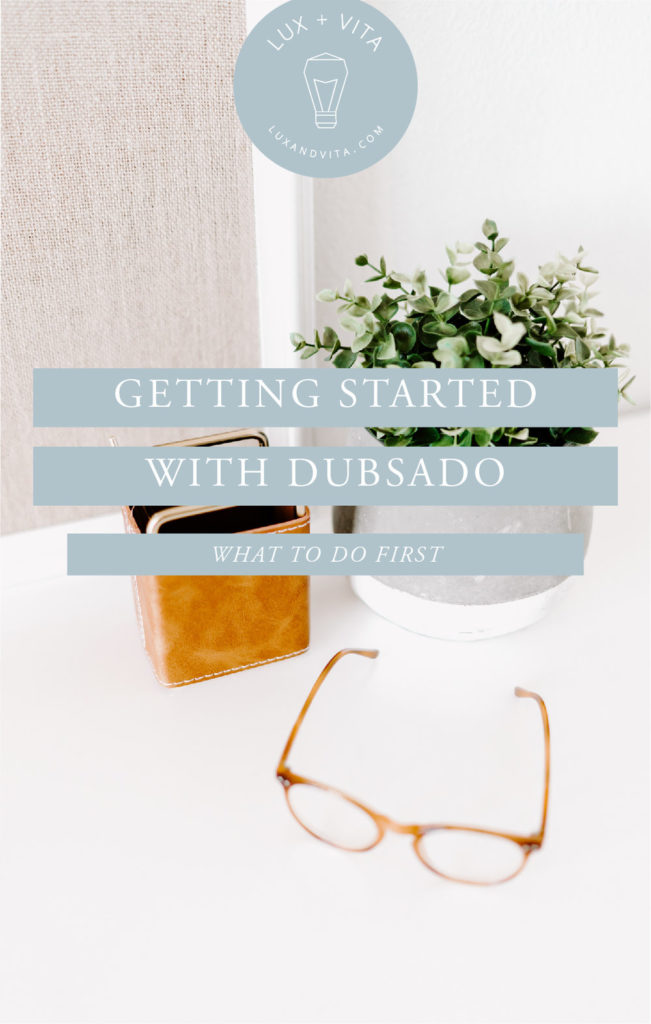
leave one here
comments