I do a virtual spring clean up of all my files and programs throughout the year. I try to do it once or twice a year minimum to keep my files in tip top shape. Because I do this so often it’s not stressful or a huge project, it actually can get done really fast once you’ve got a system down.
WHERE I DO MY VIRTUAL CLEAN UP
Why I fully test out every program even if I’m not going to use it
Over the years I’ve accumulated a lot of systems, all of which I try out and then 80% of the time going back to the system I’d used previously because it worked better or had features I couldn’t work without. Mind you, when I try out a system I don’t just put in a couple things and say I tested it out. No, I literally copy ALL of my operations from my current system into the new one so that I can test it out on all fronts. To answer your question (that I know you’re thinking right now) doesn’t that take a ton of time if you’re not even going to use it in the end? The answer? Because I want to put that system through the ringer because as a systems person I want to know how it works and who it’d work for so if Asana doesn’t work for my client then I have one I can wholeheartedly recommend.
What programs and systems I organize during my virtual spring clean up
It may surprise you but I don’t use a lot of programs. At least not anymore. Several of the programs I use have features now that have allowed me to get rid of programs, which in turn helped me streamline more and have less things to connect to.
- Asana
- Gmail/GSuite
- Google Drive
- Dropbox
- Zoom
- HoneyBook
- Chrome
- Desktop/Downloads Folder
Let’s dive in!
What I do when I clean up and organize my files
Take a quick look at your files. Are they a hot mess that you just want to ignore or are they that kind of organized chaos that only you understand (for the most part)?
Before I found my system for organizing files I would’ve raised my hand that they were an organized chaos that only I understood. But now that I have to work with clients and keep our files organized, I’ve had to create a system that is clear and concise so that no file gets lost or duplicated unnecessarily. My system isn’t perfect and it isn’t for everybody, but I believe that everybody can learn something from it to find their perfect system.
In a future post I’ll share my exact folder structure (plus of course there will be swipe files!), but for now I’ll dive into what I do in each of the programs I mentioned.
During my clean up I go through each of the items listed above and do the following:
Asana
In Asana I go through each project and workspace I’m a part of and archive old clients, old/completed projects, and update deadlines or get rid of them. I also review goals and projects for deadlines and other projects I’d added since the last clean up.
Gmail/GSuite
Next in Gmail I go through and archive all folders with past clients, unsubscribe from email lists that I’m no longer interested in, and add and update filters and labels so that my inbox stays organized. One big thing I’ll note is that I actually have 2 email inboxes – one through GSuite and a free Gmail account. The GSuite account is for business with clients and such, the free account is for newsletters. Sure I could’ve done an alias and all that, but at the time I set all this up it didn’t occur to me. Plus it means that I can have it all go to an inbox but if I don’t want to see that inbox I don’t have to sync it to my devices or log into that account.
PS. If you’re not sure if you want to unsubscribe from a list you can create a folder for that newsletter and then setup an alias or setup a filter that would mark the email as read, skip the inbox, and get added to that folder. That way you’re still subscribed but it’s not leaving that pesky unread notification. OR you can unsubscribe but in Asana make a note of all the email you’ve unsubscribed from (and a link back to their site) so you can sign up for it again if you want to in the future.
Google Drive + Dropbox
Based on what my project management clients use for their own systems or if it’s for a website client, I use both Google Drive and Dropbox. There’s so many reasons why I use both and not just one, the short version is that Dropbox Paper doesn’t compare to Google Docs and Sheets, and sharing/transferring folder ownership in Google Drive isn’t as great as Dropbox. So I actually have annual subscriptions to both.
When I do my clean up I go through and archive old client projects (i.e. drafts and concepts or random screenshots), organize my Sort folder, slowly go through my graphics folder and start deleting unused fonts and graphics I’ve accumulated over the years. Check out this post on how I organize my folders for Dropbox and Google Drive.
Zoom
Oh Zoom. My favorite video call platform. I currently have my settings for Zoom set to record all meetings and to download directly to my computer. If you don’t have a ton of space on your computer, I’d recommend having Zoom send recordings to the cloud where you can then determine if you want to download any of the call files. Currently I only save the video portion of the call because I do a lot of screen sharing and want to remember what I/the client shared.
HoneyBook
This one tends to be the fastest part in my whole clean up all because the workflows I have setup keeps HoneyBook pretty organized for me. But I do manually go through all of the leads and projects to make sure everyone’s workflows are running and no old clients or dead leads are in there. I also look at all of my templates and check the links, the fonts, and content for anything that may need some freshening up.
Chrome
Finally, my browser. Man does this thing collect bookmarks. When I think of it I do try and add the bookmark to Asana instead of Chrome if it’s not something I’ll be consistently using—which is why I’ve added Chrome (the browser I use) to this list. For each client I have, I make a folder for bookmarking different programs or sites during our project. This is one of the things after the project I tend to forget I had—so during the clean up this is one of the easiest ones to go through because I don’t need any of them once I’m done with a project.
I do have a bookmark system (shocking right?), so below is a peek at what my bookmark system currently looks like.
Home – houses all of our things we need for our personal life—mostly bills or subscriptions
Business – houses everything for my business. These are the sub-folders I currently have:
- Clients (each client then gets a sub-folder)
- Gifts (links to all the places that I could use for client gifts)
- Tools (potential tools to check out)
- Marketing
Then in my bookmark bar I have those folders, Google Drive, Dropbox, direct link to my Asana home and direct links to my project management clients’ workspaces, HoneyBook, Showit, ConvertKit and TimeCamp. The only things that go in my bookmark bar are things that I use on a daily basis and need quick access to. If it doesn’t get used often enough then it goes into one of the folders in Business.
Desktop/Downloads Folder
This is a big one for a lot of people. The desktop and downloads folder are like the junk drawers of the computer. It’s super easy to get a cluttered desktop with all of your screenshots or those files “you’ll get to one day”. Or how about your downloads folder? I don’t know about you, but each week I have dozens of downloads in my folder, and a lot of it is stuff that I don’t want to keep. This is something I actually clear out on Fridays or Mondays each week so that it doesn’t build up. One tip I have for you is to look at what you’re downloading and saving and see if you A. really need it and B. do you need all of the files that came with the download. When I download graphics from Creative Market, often you’re given a lot of files, the documentation, various source files, jpg and png versions of the source files, and sometimes added bonuses. I don’t need most of those files so before I move them into my graphics folder in Dropbox I clean up and only keep what I actually will need. This tip has saved me so much space on my computer and Dropbox over the years!
PS. For more help, check out this post all about getting your desktop and downloads organized.
Wrapping it up
I’ve worked on this system and setup for a long time, so I don’t have to spend a lot (if any) time with my clean up, especially if I make it a more frequent habit. If you’ve been looking for a system to clear out the digital clutter, give this one a shot! Don’t forget to let me know in the comments if you try out this system or have any questions about how I do any part of it.
Like this post? Pin it for later
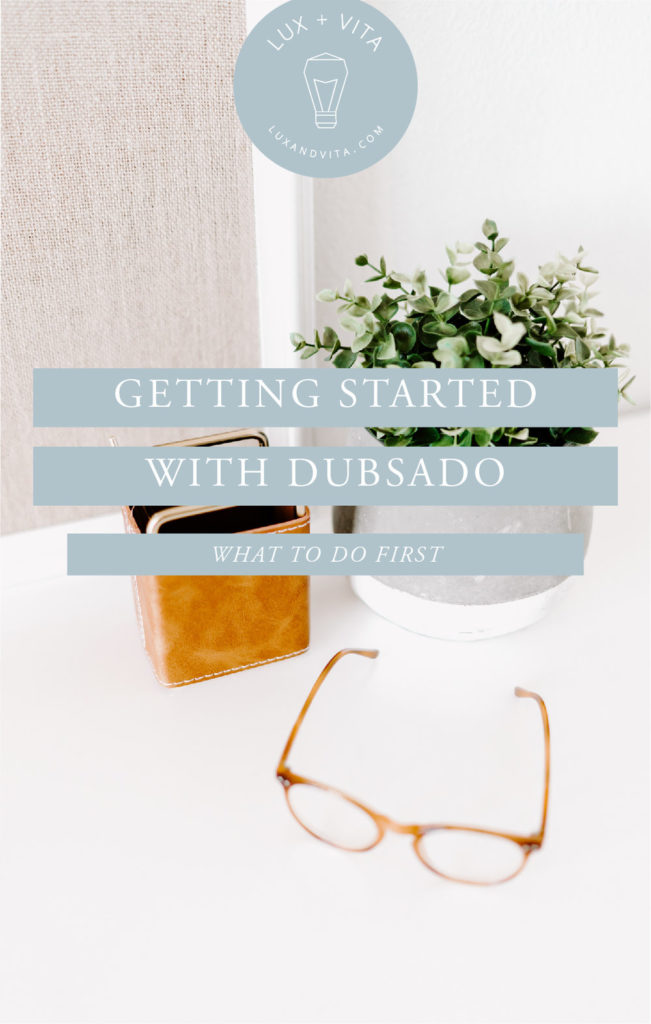




This. This is what I needed today. 🙂
So glad you loved it Jen!!