Asana is a brilliant project and task management tool, it’s one I’ve been using for years, and setup for all of my clients.
There is so much that you can do with Asana, the possibilities are darn near endless. I love learning tips and tricks that help me save time (and sanity!) which is why I wanted to share 5 of my favorite tips for using Asana.
Ps. These are all things that you can do with the free plan!
01. Add tasks to multiple projects
This is a relatively newer feature that Asana rolled out, but one of my absolute favorites!
With this feature you’re able to take a task (in any project or team) and add it to another project. This takes out the need to duplicate a task and add it to another project and manually update or complete them.
One of my favorite ways to use this is to add tasks that need to get done this week and add them to a personal project. While you could use the My Tasks feature for this, having a separate project allows you to not see EVERYTHING that’s assigned to you, just what’s coming up in the next week or two.
02. Create “templates” using a free account
With a little creativity you can fake several of the paid Asana features while using a free account.
To start, create a team for all of your templates. Within this team you’ll be able to add projects that are setup like a template for future projects, including all of the details, sub-tasks, and assigned tasks. When it’s time to use that template, you can duplicate it, select all of the necessary settings to keep and then move it into the appropriate team.
03. Batching or multi-select tasks
If you’ve got a project with multiple tasks that need to be updated to be the same, you can use one simple action to update them.
If you’re on a Mac, select your first task, then click and hold Command (⌘) and continue selecting the tasks you’d like to batch update.
Some things you can batch update:
- Assigning tasks
- Setting due dates
- Marking the task(s) as complete
- Add collaborators
- Mark as dependent
- Merge duplicate tasks
- Copy the task links
- Add to a project or move to a new project
- Delete the task(s)
To see all of the ways you can multi-select tasks, click here.
04. Using a This Week Board vs My Tasks
One of the big ways I’ve helped my OBM clients to manage their workload is to create a project in Asana just for the tasks that they need to do. In this project there is a mix of tasks that are a part of another project and tasks that are only found in this project.
Some things that are included in this project are: tasks for this week, tasks for next week, and recurring tasks. One client even has added tasks for tax due dates and contractor payments.
Learn more about the This Week project in this post and the My Tasks feature in this one.
05. Setting up recurring tasks
We all have tasks that have a recurring deadline—from updating analytics and financial spreadsheets to paying taxes or contractors. One of the easiest ways to make sure they get done is to set up a recurring deadline.
To set up a recurring task, click the calendar icon and click “set to repeat.” From here you can choose how frequently you need it to be done along with any intervals.
If you’re setting up a task with a recurring date it’ll create a new task each time with the same description and subtasks as the initial one. If you set up recurring subtasks within a normal task it will add a new subtask each time you complete it.
Wrapping it up
There is so much you can do with Asana, everything listed above is able to be done using the free plan (win!). My personal favorite is number 3, batch setting up tasks—it’s saved me a lot of time not just when setting up templates, but when it comes time to set up a new project for a client.
Leave a comment below and let me know what your favorite tip for using Asana is—I’d love to include you in the next Asana tips round up!
Like this post? Pin it for later
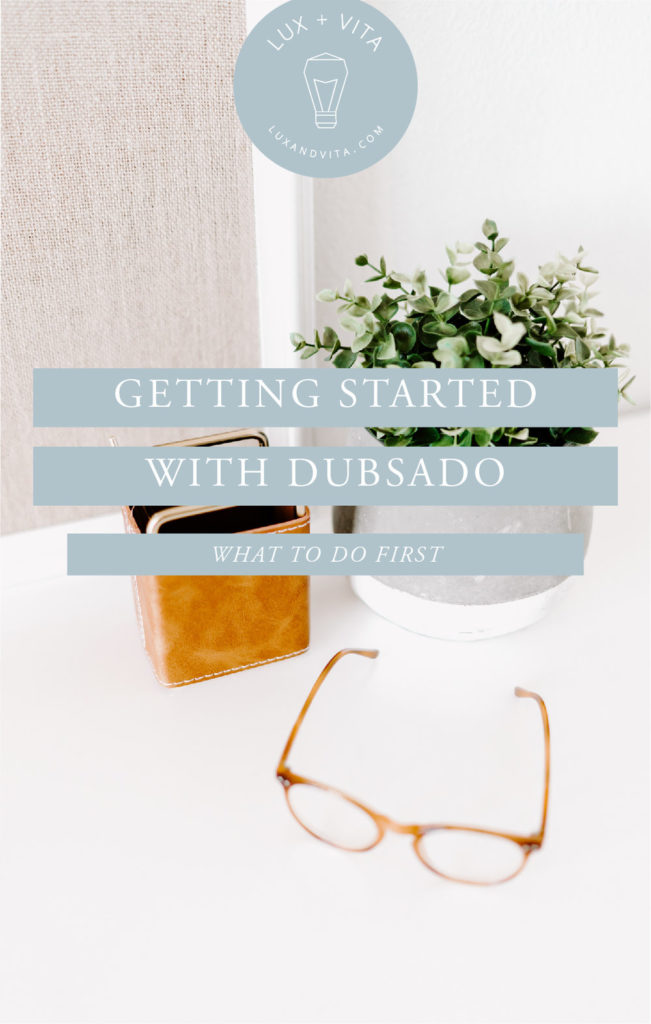
leave one here
comments